Before going through the following configuration steps, please make sure you have installed IBM
Developer Kit, Java™ Tech. Edition, 1.1.7, IBM HTTP Server
1.3.12, IBM DB2 and WebSphere 3.5 successfully.
-
First you should install iASP.
- On windows: open Services in Windows
Control Panel, and start the "IBM WS AdminServer"
On Unix: run <IBMWebAS-root>/bin/startupServer.sh
- On windows: click the Start menu from the Windows
taskbar, click Programs -> IBM WebSphere -> Application Server
3.5 -> Administrator's Console to open the Administrator's
Console, referring to the following instance:
On Unix: run <IBMWebAS-root>/bin/adminclient.sh
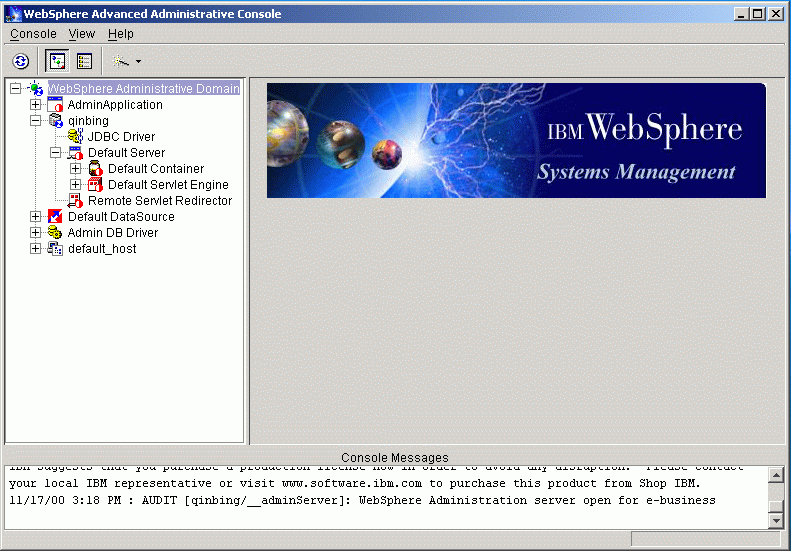
- Click the Default Server and
select the Default Servlet Engine to create a Web Applicaton.
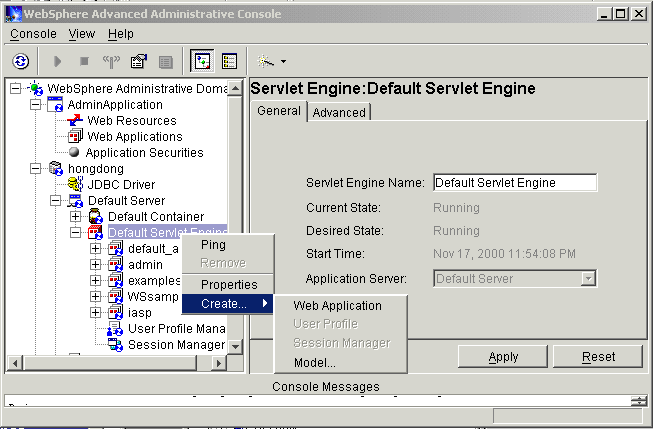
- Following is input for Web Application
Name,Virtual Host,Web Application Web Path.
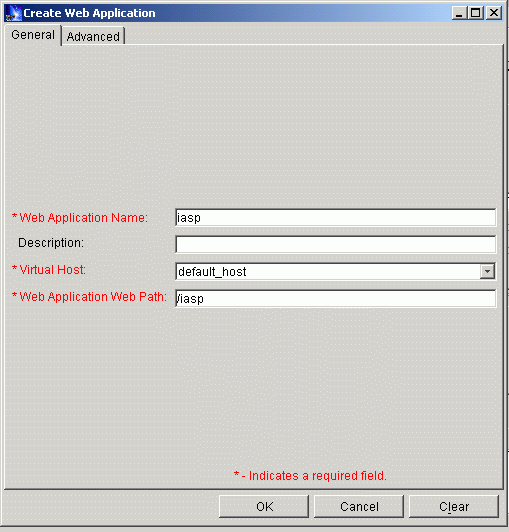
- Click tab Advanced, and
input for DocumentRoot ,input for the iasp classpath(if use iASP
enterprise edition, please input all jar files in <iasp_root>/lib).
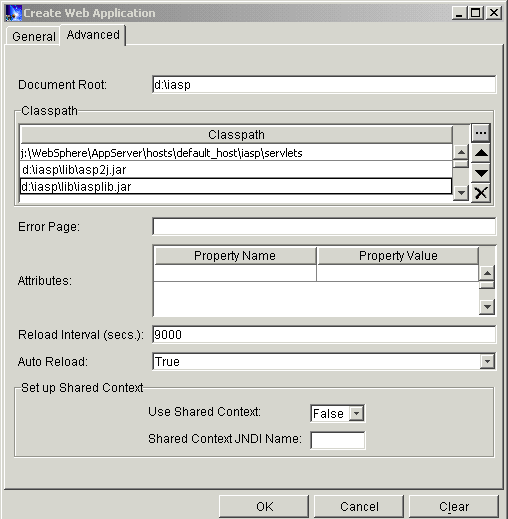
- Click the "iasp" and
click right mouse to create a servlet.
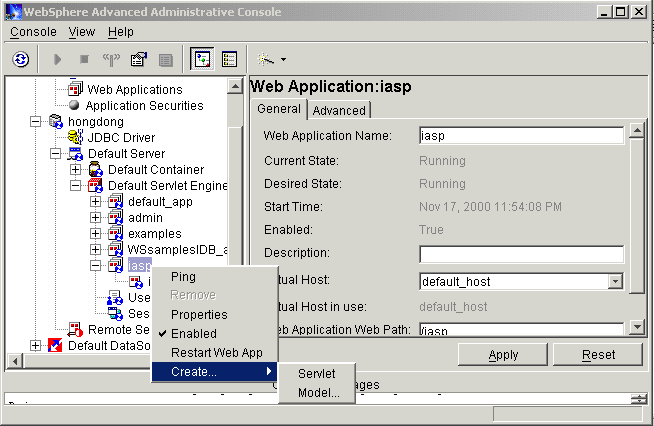
- Following is input for Web Application
Name,Virtual Host,Web Application Web Path.
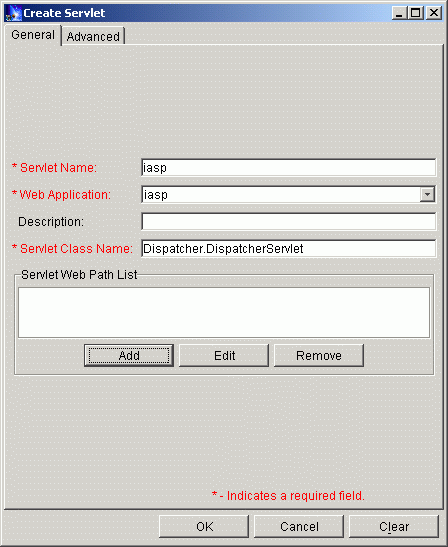
- Type "iasp" for Servlet
Name,type "iasp" for Web Application,type "Dispatcher.DispatcherServlet"
for
Servlet Class Name, and click Add button to type
"/iasp/*.asp" and "/iasp/*.ASP" for Servlet Path.
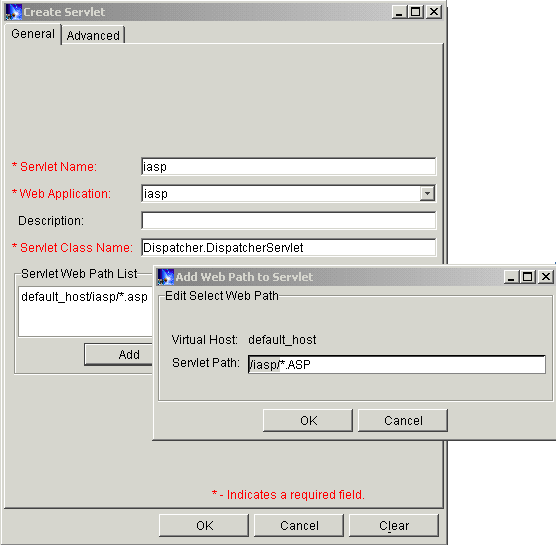
- Now, open the file "admin.config"
under your <WebSphere home directory>\bin\, and then find the
"com.ibm.ejs.sm.adminserver.classpath" and append the <iasp_root>/lib/iasplib.jar
in the file.
d:\iasp\lib\iasplib.jar
- Open the file <IBM Http
Server>/conf/httpd.conf, and add a line if it wasn't existed:
Alias /iasp d:/iasp
- Restart the machine, and start
WebSphere admin server and start IBM Http server.
- Open your IE or Netscape browser and
point to http://<yourhost>/iasp/samples/default.html to run your
ASP samples.
If you encounter any problems or errors, please contact support@halcyonsoft.com
|